
JavaScript for Beginners
Class 3
Objects
Objects let us store a collection of properties.
var objectName = {
propertyName: propertyValue,
propertyName: propertyValue,
...
};
var aboutMe = {
hometown: 'Atlanta, GA',
hair: 'Auburn',
likes: ['knitting', 'code'],
birthday: {month: 10, day: 17}
};
Accessing Objects
You can retrieve values using "dot notation"
var aboutMe = {
hometown: 'Atlanta, GA',
hair: 'Auburn'
};
var myHometown = aboutMe.hometown;
Or using "bracket notation" (like arrays)
var myHair = aboutMe['hair'];
Changing Objects
You can use dot or bracket notation to change properties
var aboutMe = {
hometown: 'Atlanta, GA',
hair: 'Auburn'
};
aboutMe.hair = 'blue';
Add new properties
aboutMe.gender = 'female';
Or delete them
delete aboutMe.gender;
Arrays of Objects
Since arrays can hold any data type, they can also hold objects
var myCats = [
{name: 'Lizzie',
age: 18},
{name: 'Daemon',
age: 1}
];
for (var i = 0; i < myCats.length; i++) {
var myCat = myCats[i];
console.log(myCat.name + ' is ' + myCat.age + ' years old.');
}
Arrays of Objects
Just like other data types, objects can be passed into functions:
var lizzieTheCat = {
age: 18,
furColor: 'grey',
likes: ['catnip', 'milk'],
birthday: {month: 7, day: 17, year: 1996}
}
function describeCat(cat) {
console.log('This cat is ' + cat.age + ' years old with ' + cat.furColor + ' fur.');
}
describeCat(lizzieTheCat);
Let's Develop It
Create an object to hold information on your favorite recipe. It should have properties for recipeTitle (a string), servings (a number), and ingredients (an array of strings).
Try displaying some information about your recipe.
Bonus: Create a loop to list all the ingredients.
Object methods
Objects can also hold functions.
var lizzieTheCat = {
age: 18,
furColor: 'grey',
meow: function() {
console.log('meowww');
},
eat: function(food) {
console.log('Yum, I love ' + food);
},
};
Call object methods using dot notation.
lizzieTheCat.meow();
lizzieTheCat.eat('brown mushy stuff');
Built-in methods
JS provides several built-in objects:
Review: Anatomy of a website
A website is a way to present your content to the world, using HTML and CSS to present that content & make it look good.
IDs vs. Classes
The "#" is how you tell CSS "this is an id."
The "." is how you tell CSS "this is a class name."
The DOM Tree
We model the nested structure of an HTML page with the DOM (Document Object Model) Tree. The browser makes a "map" of all the elements on a page.
The DOM: Sample Code
<!DOCTYPE html>
<html>
<head>
<title>Test Page</title>
<style>
h1 {
color: red;
}
</style>
</head>
<body>
<h1>My Page</h1>
<p>Hello World!</p>
<img src="http://placekitten.com/200/300" alt="cat"/>
</body>
</html>
The DOM: Sample Model
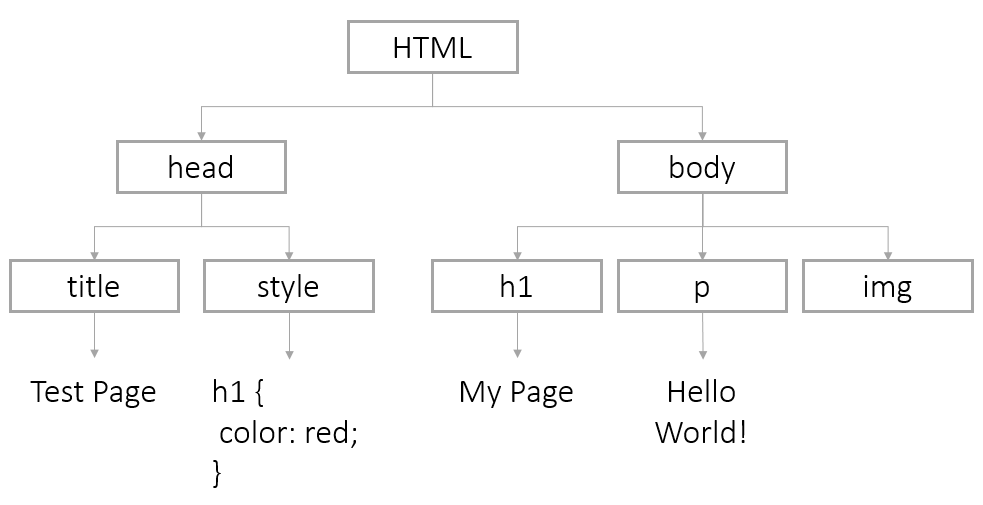
DOM Access
Your browser automatically builds a Document Object to store the DOM of a page. To change a page:
- Find the DOM node and store it in a variable
- Use methods to manipulate the node
DOM Access: By Id
You can find nodes by id using the method:
document.getElementById(id);
To find:
<img id="kittenPic" src="http://placekitten.com/200/300" alt="cat"/>
We would use:
var imgKitten = document.getElementById('kittenPic');
DOM Access: By Tag Name
You can find certain types of HTML elements using this method:
document.getElementsByTagName(tagName);
To find:
<li>Daisy</li>
<li>Tulip</li>
We would use:
var listItems = document.getElementsByTagName('li');
for (var i = 0; i < listItems.length; i++) {
var listItem = listItems[i];
}
DOM Access: HTML 5
In newer browsers, you can use other methods too.
Available in IE9+, FF3.6+, Chrome 17+, Safari 5+:
document.getElementsByClassName(className);
Available in IE8+, FF3.6+, Chrome 17+, Safari 5+:
document.querySelector(cssQuery);
document.querySelectorAll(cssQuery);
getElement vs. getElements
Any method that starts with "getElement" will return a single node.
document.getElementById('uniqueID'); //returns a single node
Any method that starts with "getElements" will return a array of nodes. To modify a single node, you will need to use bracket notation to select the correct one.
document.getElementsByTagName('p'); //returns multiple nodes
var specficParagraph = document.getElementsByTagName('p')[2];
DOM Nodes: Attributes
You can access and change attributes of DOM nodes using dot notation.
To change this element:
<img id="kittenPic" src="http://placekitten.com/200/300" alt="cat"/>
We could change the src attribute this way:
var imgKitten = document.getElementById('kittenPic');
var oldSrc = imgKitten.src;
imgKitten.src = 'http://placekitten.com/100/500';
DOM Nodes: Getting and Setting Attributes
You can also use getAttribute/setAttribute:
<img id="kittenPic" src="http://placekitten.com/200/300" alt="cat"/>
We could change the src attribute this way:
var imgKitten = document.getElementById('kittenPic');
var oldSrc = imgKitten.getAttribute('src');
imgKitten.setAttribute('src', 'http://placekitten.com/100/500');
DOM Nodes: Styles
You can change page css using style
To make this CSS:
body {
color: red;
}
Use this JavaScript:
var pageNode = document.getElementsByTagName('body')[0];
pageNode.style.color = 'red';
DOM Nodes: More Styles
Change any CSS property with a "-" to camelCase, and be sure to include a unit on any number
To make this CSS:
body {
background-color: pink;
padding-top: 10px;
}
Use this JavaScript:
var pageNode = document.getElementsByTagName('body')[0]
pageNode.style.backgroundColor = 'pink';
pageNode.style.paddingTop = '10px';
Let's Develop It
Create a simple HTML page or use this sample code.
Isolate a node (an element on the page) and change an attribute or add a new style.
DOM innerHTML
Each DOM node has an innerHTML property with the HTML of all its children. You can use the property to view or change the HTML of a node.
For example, you can overwrite the entire body:
var pageNode = document.getElementsByTagName('body')[0];
pageNode.innerHTML = '<h1>Oh Noes!</h1> <p>I just changed the whole page!</p>'
Or just add some new content to the end:
pageNode.innerHTML += '...just adding this bit at the end of the page.';
DOM innerHTML continued
You can also target a particular element
To fill this HTML element:
<p id="warning"></p>
We can select the node and modify it:
var warningParagraph = document.getElementById('warning');
warningParagraph.innerHTML = 'Danger Will Robinson!';
Creating New Nodes
The document object also provides ways to create nodes from scratch:
document.createElement(tagName);
document.createTextNode(text);
document.appendChild();
Creating New Nodes: Sample Code
var pageNode = document.getElementsByTagName('body')[0];
var newImg = document.createElement('img');
newImg.src = 'http://placekitten.com/400/300';
newImg.style.border = '1px solid black';
pageNode.appendChild(newImg);
var newParagraph = document.createElement('p');
var paragraphText = document.createTextNode('Squee!');
newParagraph.appendChild(paragraphText);
pageNode.appendChild(newParagraph);
Let's Develop It
Create a new paragraph element and add it to a div on your page.
Resources
- JavaScript Guide, from the Mozilla Developers Network.
- Codecademy, with interactive JavaScript lessons to help you review.